CAMPAIGN PAGES
Create the perfect Campaign Page
Your charity’s step-by-step guide to raising the most money possible with a beautiful, effective online fundraising campaign.
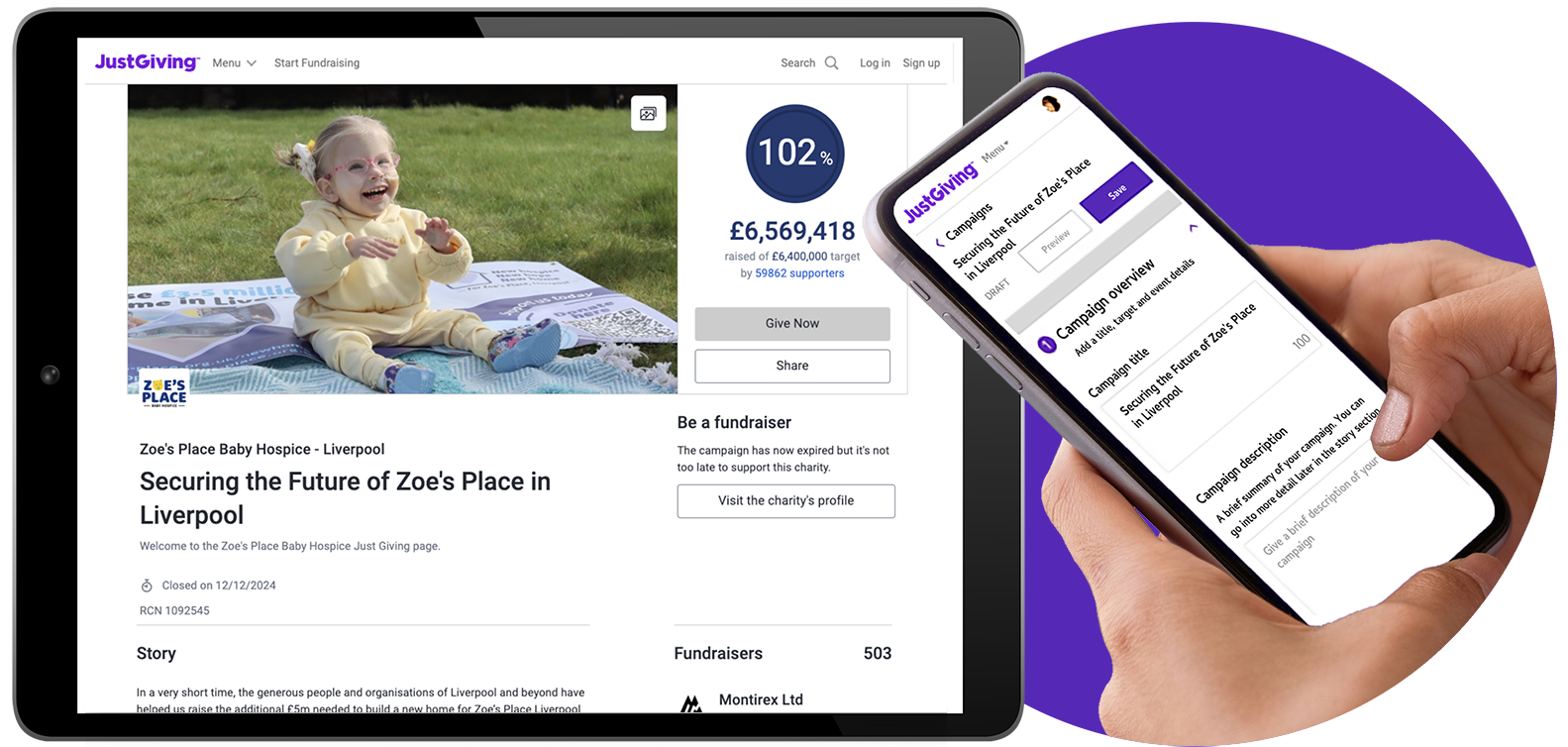
CREATE YOUR PAGE
Creating a Campaign Page
First, let’s create your Campaign Page.
- Log into JustGiving, then click the Campaigns tab.
- Click Create a campaign.
To edit an existing Campaign Page, click the Campaigns tab, click View Existing Campaigns, then click Edit on the one you want to update.
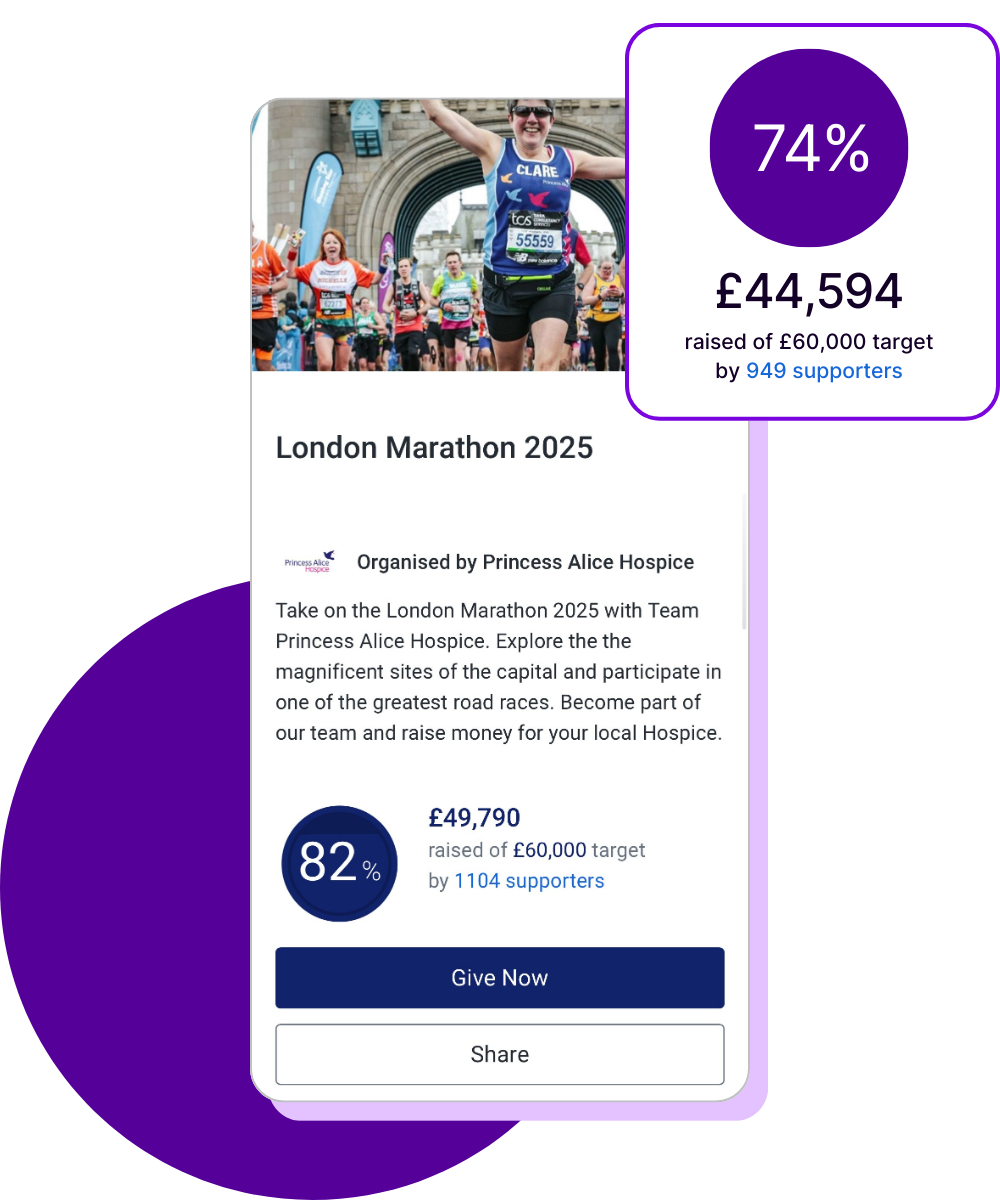
DESIGN YOUR PAGE
Designing your Campaign Page
Next, let’s optimise your Campaign Page so it tells a great story, inspires giving, and looks beautiful.
As you edit your campaign, click the tabs on the left sidebar to navigate the different sections. A green check mark will appear to let you know you’ve completed each section. Click Save in the top right to save your changes as you go.
Scroll to continue or jump to a section.
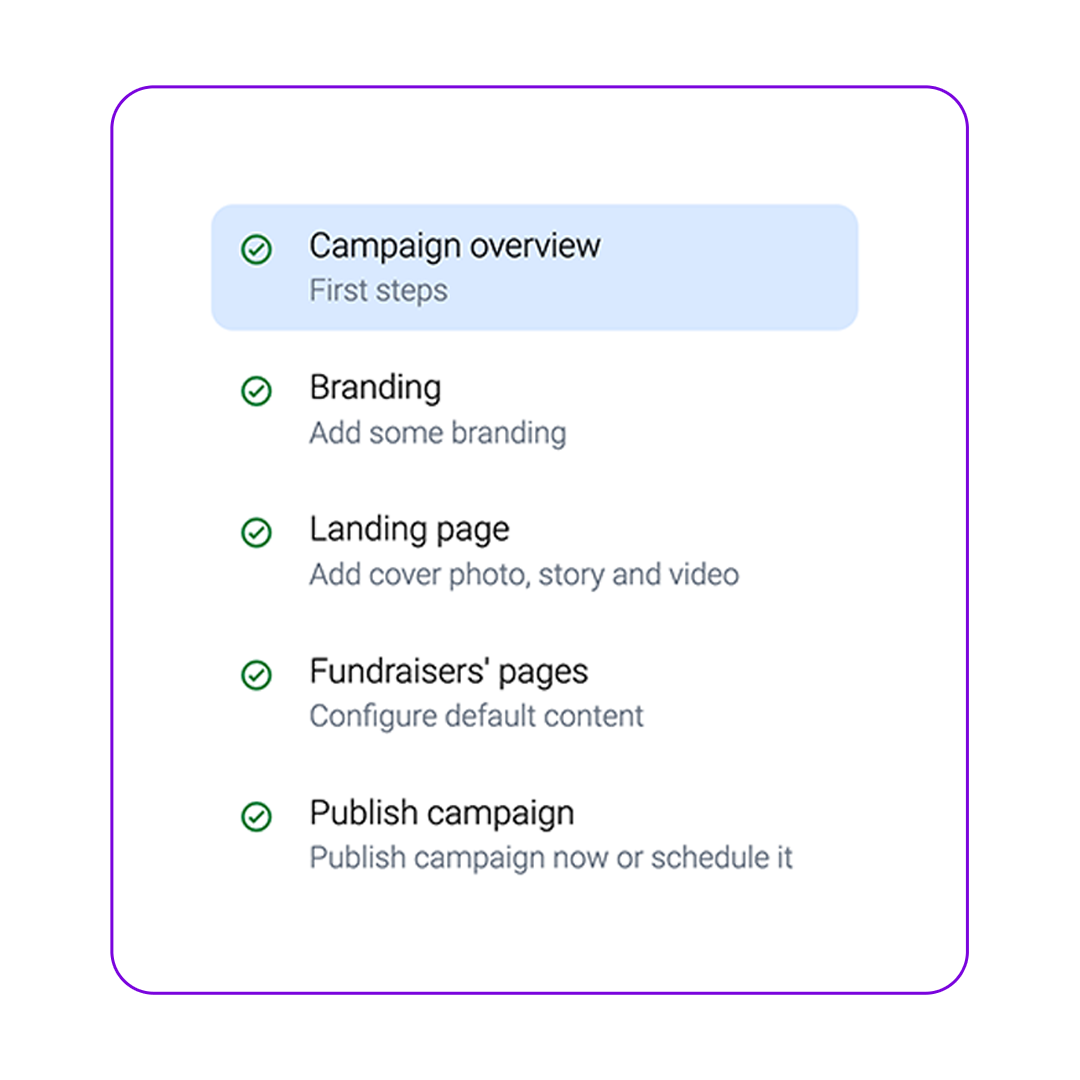
Campaign overview
Add your title, description, fundraising target, your event’s details, and a personalised thank-you.
Add a title, description, and event details
This is what will appear in our search results, and what people see first. It’s a fantastic way to help people quickly understand your campaign.
Add a fundraising target
Make sure to include a target for your campaign to give supporters something to aim for and help them build toward a collective goal.
Add a personalised thank-you message
When people donate to your campaign, they’ll get a standard “thank-you” message from your charity by default. This is an amazing opportunity to let your donors know much you appreciate them.
Campaign branding
Make your Campaign Page stand out with your charity’s logo, colours, and a custom background.
Add your logo
Add your charity or campaign logo so it appears on your Campaign Page, choose whether you’d like it to show on connected Fundraising Pages.
Add your colours
Choose your charity’s colours that will appear on your page’s totaliser and Give Now button. This helps visitors recognise your charity and can really make you stand out.
Add a background
Choose a background colour or an image (in landscape format). Images with repeating patterns, or wide, zoomed-out images without text work best!
Campaign landing page
Add a cover photo, video, or livestream, and edit your page’s story and thumbnail.
Add a cover
Choose an engaging cover to appear at the top of your page. You can use an image, video, or even livestream to make it even more engaging and interactive for your supporters.
Add your story
Talk about your campaign and how you’re planning to make a difference. Use headers, bullet points, quotes, and images or videos to help highlight the most important parts.
Add a thumbnail
This is the image people will see when searching for your campaign on JustGiving. Upload an image with your logo that also shows your supporters how you’ll help your beneficiaries.
Fundraising page content
Allow people to raise money for you by creating and connecting their own Fundraising Pages to your campaign, and define the default content for those pages.
Add a default title
The default page title will appear when a fundraiser creates a Fundraising Page for your campaign but doesn’t choose their own title.
Add a default cover and story
The photo and story you add here will automatically appear on each Fundraising Page created for your campaign, unless a fundraiser chooses to change it.
Set a default target
Choose the default fundraising target for everyone who connects a Fundraising Page to your campaign. Fundraisers can edit this in favour of their own target as well.
Choose your URL and go live
Choose a custom URL, then publish your Campaign Page or schedule for a specific date.
Customise your URL
This is the most important part: the public link to your page! Note: this text can’t be changed after publish.
Preview your campaign
Select Preview in the top right-hand corner to check out how your page looks and spot typos as one final check.
Go live!
Finally, click Publish to make your page live now, or click Schedule to publish your page at a later date. You can return to your Admin page to update your campaign any time.
Once you go live, your Campaign Page will be public, searchable, and ready to receive donations. Happy fundraising!
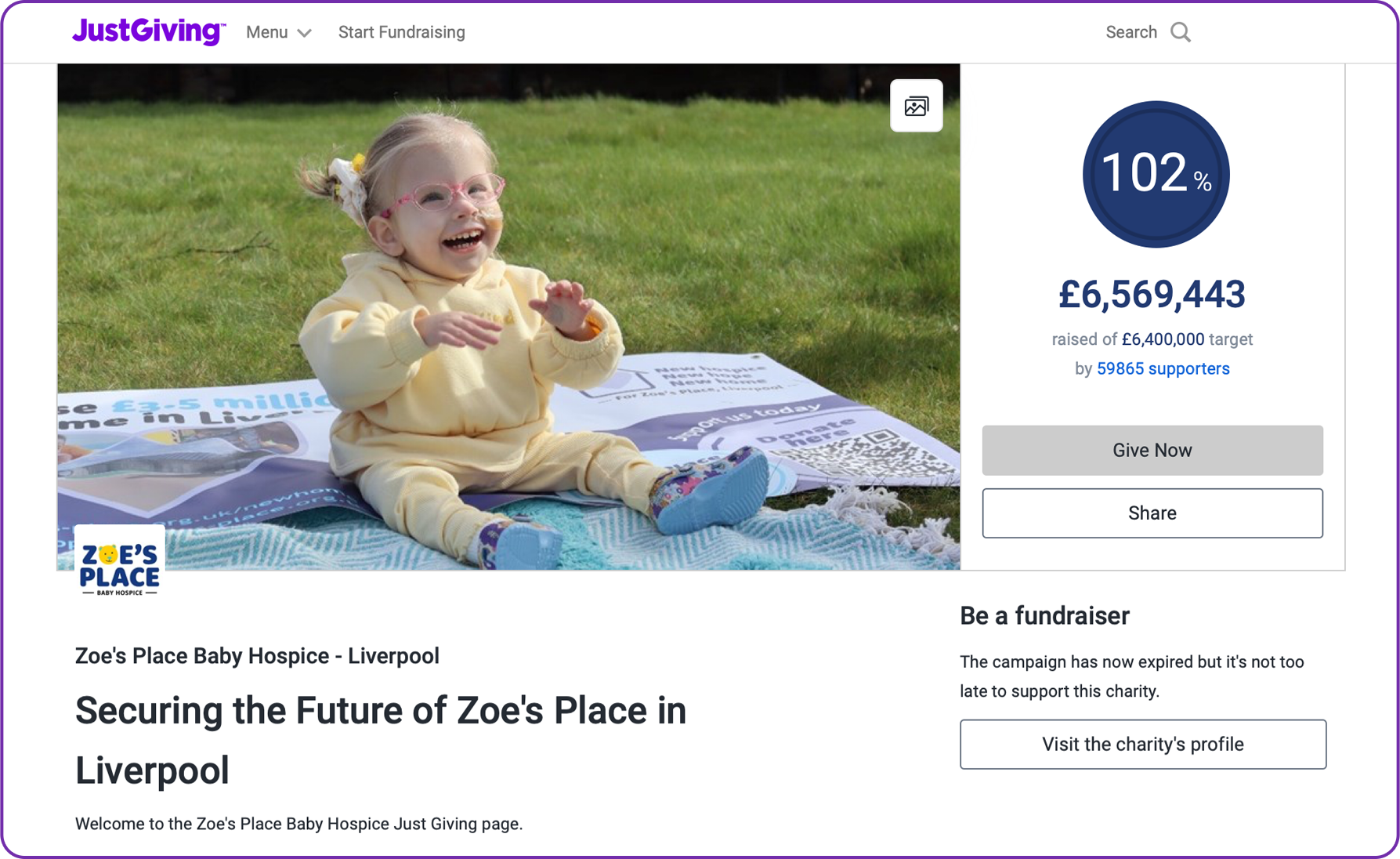
READY TO GO?
Create a Campaign Page
Raise more money and reach more people. Launch your Campaign Page today to get started.